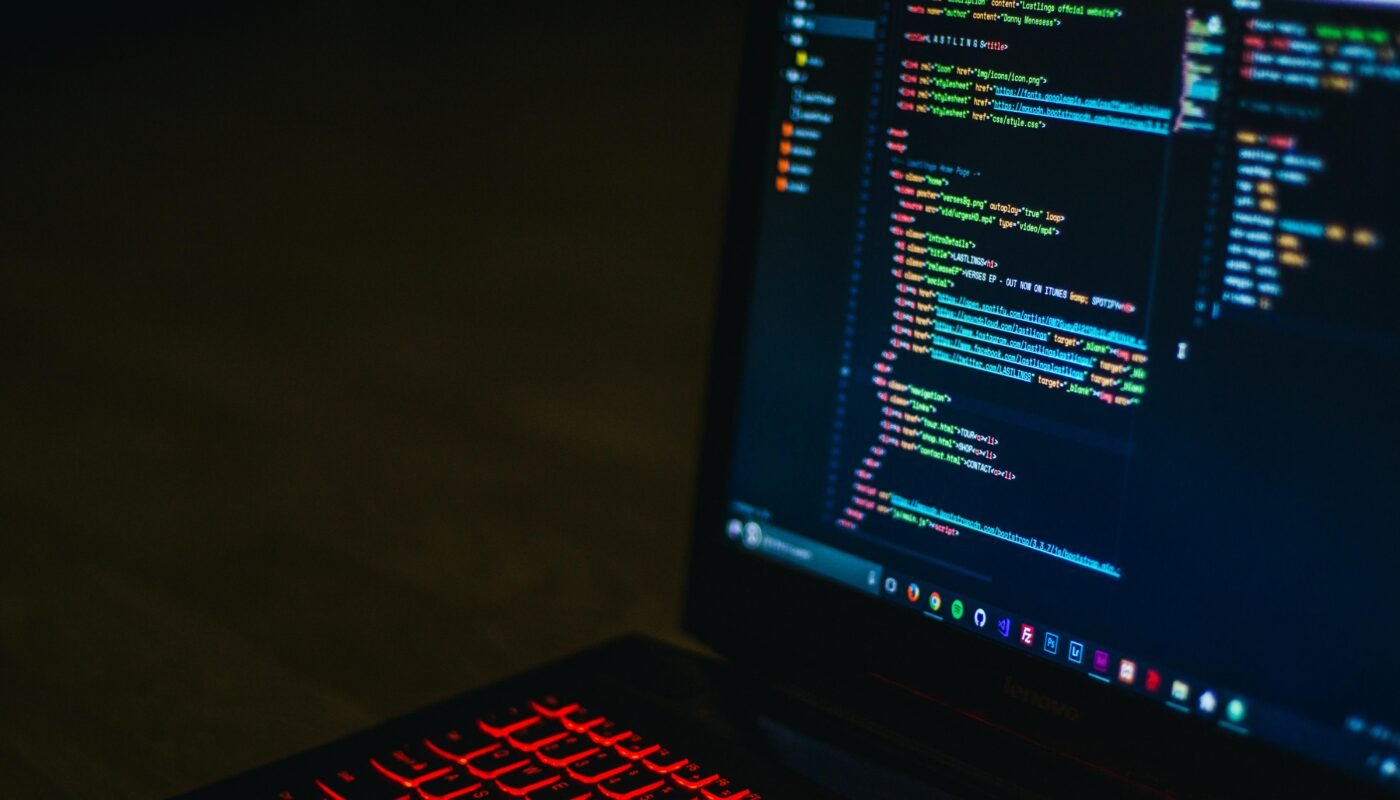Internet fraud is an ever-evolving battlefield and many of us are experienced warriors on it. From ransomware and phishing scams to malware infections, being safe online requires being aware of potential threats – this includes your browser – in this instance Google Chrome! Cybercriminals are always searching for ways to gain access to personal data such as passwords and credit card numbers stored on computers, so it should come as no surprise that cybercriminals would target Chrome as the most widely-used browser in order to do this.
Chrome itself isn’t the problem – rather, the pop-up alerts that pop up periodically are. While they’re generally safe, if they claim that your computer has been affected by a virus then that’s likely an indicator that a fraud has taken place – clicking these fake pop-ups could result in your personal data being exposed on dark networks like Tor.
One reason the fake Chrome pop-up fraud works so effectively is due to our collective fear of computer viruses; that is exactly what its perpetrators are hoping to accomplish with this scam in order to infiltrate our devices with malware. While alerts such as these might not be pleasant, they do come with one advantage: being removed fairly quickly.
How can you distinguish real from false Chrome virus alerts?

Cybercriminals invest a considerable amount of effort into creating fake Chrome virus messages that appear legitimate, providing clues for you to detect them quickly. Without antivirus software installed on your computer or device, any pop-up telling you you’ve been infected is most likely false positive; even with antiviral programs installed however, you should still recognize fake messages quickly since these will alert you system-wide rather than via pop-ups in web browsers.
Fake Chrome notifications often use well-known antivirus brand names as bait to get users to click their malicious links in messages, such as the McAfee virus pop-up fraud which displays a website push message purporting that your computer has been infected by an infection based on credibility established with its brand name and hope users relax enough to click. Your best defense against these pop-ups would be to thoroughly examine any pop-ups carefully for suspicious elements – if anything seems amiss then don’t click!
Make sure you note the URL of the pop-up. Cybercriminals make their pop-ups look authentic; however, if it’s fake you will notice minor differences that don’t conform with its official counterpart. Grammatical or spelling errors and unusual language (to get you to click without thinking), as well as requests for personal data are all signs that something could be amiss with it.
How to address Chrome virus alerts
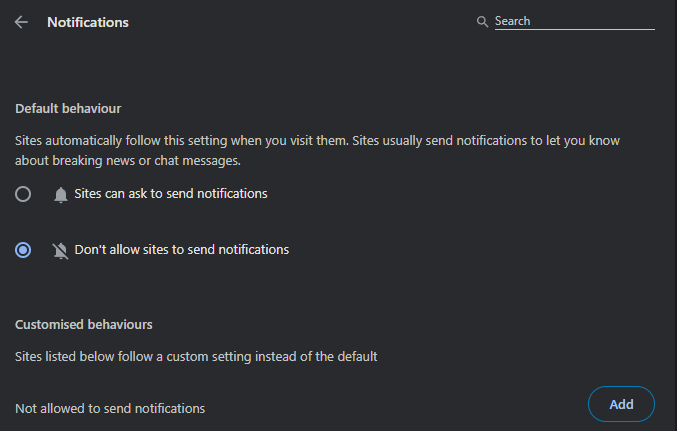
Since Chrome virus notifications may look real, you may be tempted to engage with them. But, it is wise to be wary and remain cautious as this is unlikely to ever be necessary for you. Instead, close any pop-up dialogue boxes using the “X” in the top right corner – if that fails then use your task manager to close your browser manually instead.
Though this will temporarily stop pop-up notifications from appearing, you must ensure you prevent further pop-up notifications from appearing in future. Most likely if you’re receiving fake Chrome pop-up messages unknowingly, it could be because an infection-prone website convinced visitors to accept push notifications, making this easier than ever for this situation to arise. If this appears to have happened to you or if a website seems to have gained permission for their messages to come your way then there are ways you can stop receiving messages; simply turn it off or block these sites with one simple click of a mouse!
Follow these steps to disable Chrome Push notifications.
- Launch Chrome and then click the three-dot icon located at the top-right of your browser.
- Click Settings, Privacy & Security, then Site Settings for site specific settings.
- Within your Site settings, go to Notifications.
- Continue scrolling down until you locate the source of unwanted messages.
- Simply click on the three dot icon next to a website name, and choose to block.
Once this step has been taken, the website won’t be in a position to send pop-up notifications. A second approach would be preventing websites from sending push notifications; additionally it is advised to review and uninstall suspicious Chrome extensions before running anti-virus software to detect and eliminate potential threats.
Thanks for Reading this article for more information please visit. www.techychunk.com
Q&A
Are Google Chrome virus alerts real?
Some virus alerts in Google Chrome are real. However, many are fake and created by scammers to trick users.
How can I tell if a virus alert is real?
Genuine alerts usually come from your antivirus software. Fake alerts often appear as pop-ups while browsing. Real alerts will not ask you to call a phone number or download unfamiliar software.
What should I do if I receive a virus alert in Chrome?
Do not click on any links or download anything. Close the pop-up window immediately. Run a scan with your antivirus software to check for actual threats.
Why do fake virus alerts appear in Chrome?
Fake virus alerts appear due to malicious ads or websites. Scammers use them to trick users into giving away personal information or installing malware.
How can I protect myself from fake virus alerts?
Use a reputable ad blocker to reduce malicious ads. Keep your browser and antivirus software up to date. Avoid visiting suspicious websites. Enable Chrome’s built-in security features like Safe Browsing.
Can clicking on a fake virus alert cause harm?
Yes, clicking on a fake alert can lead to downloading malware. It can also expose your personal information to scammers. Always be cautious and avoid interacting with suspicious alerts.